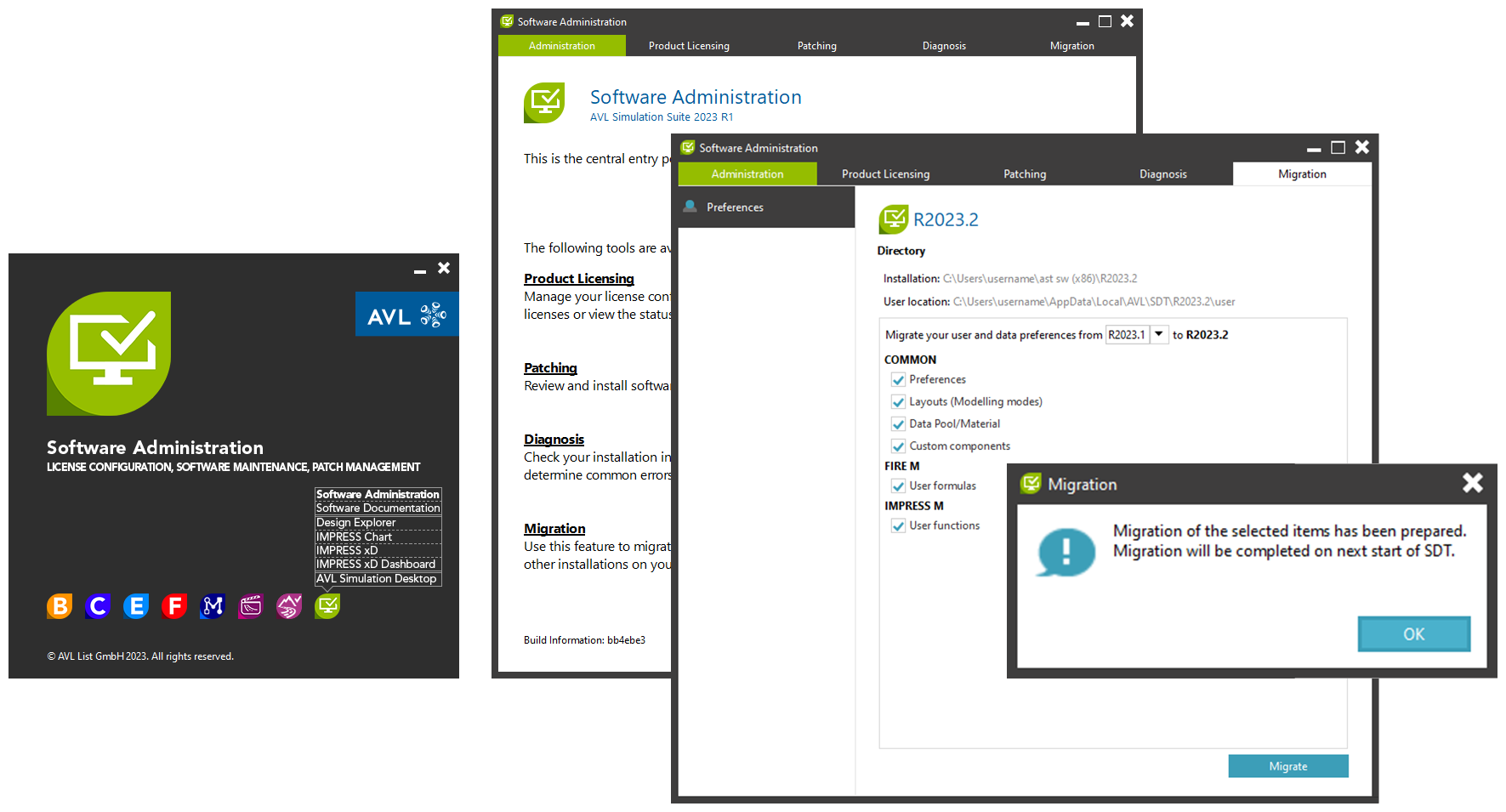You are running an unrecognised version of Simulation Desktop
New Training Videos for 2025 R1 are available now.
You are running an unrecognised version of Simulation Desktop
New Training Videos for 2025 R1 are available now.
Here you find examples, documentation, videos, webinars and more. The material is updated regularly and supports you in your daily work.
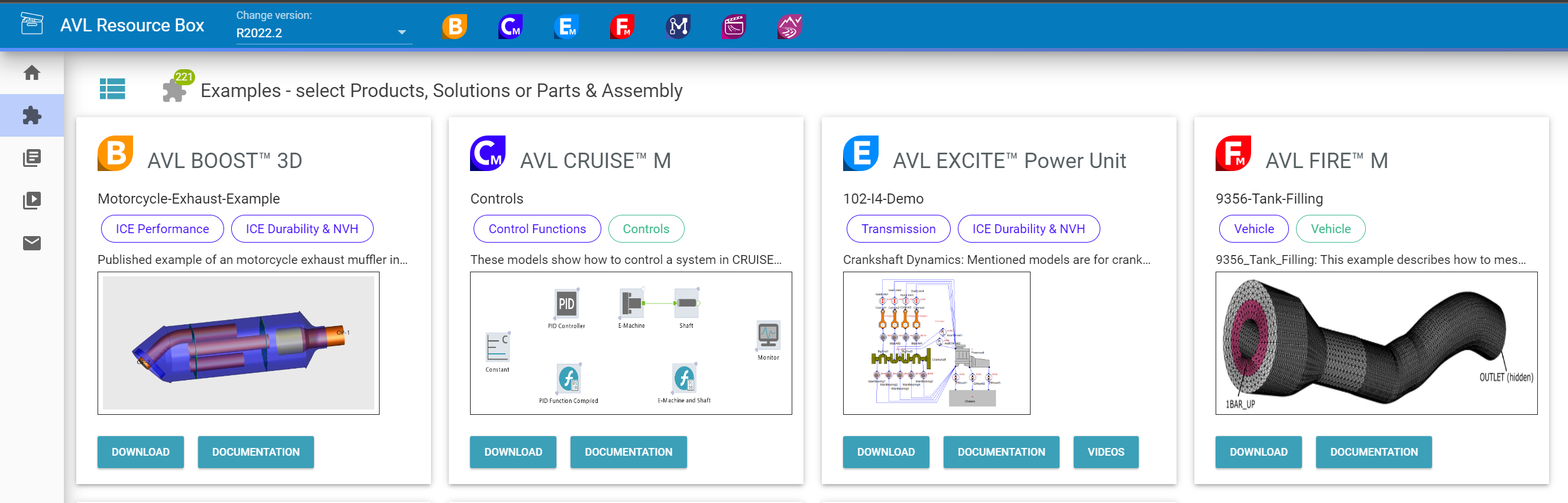
Add any file to an SDT project
You can add any file from the file system to the project as a file reference, regardless of whether the file is used in the project or not. The same can be done with files from the model database. Referencing allows the user to include a file used for simulation in a project without having to add an element to the project that references that file. In this way, you can share the load of setting up models by sending a project that has referenced files, since project-level reference files can be used in models because they contain a specific type of data.
For more information about referencing files, see the documentation with topic ID: 4e64a8
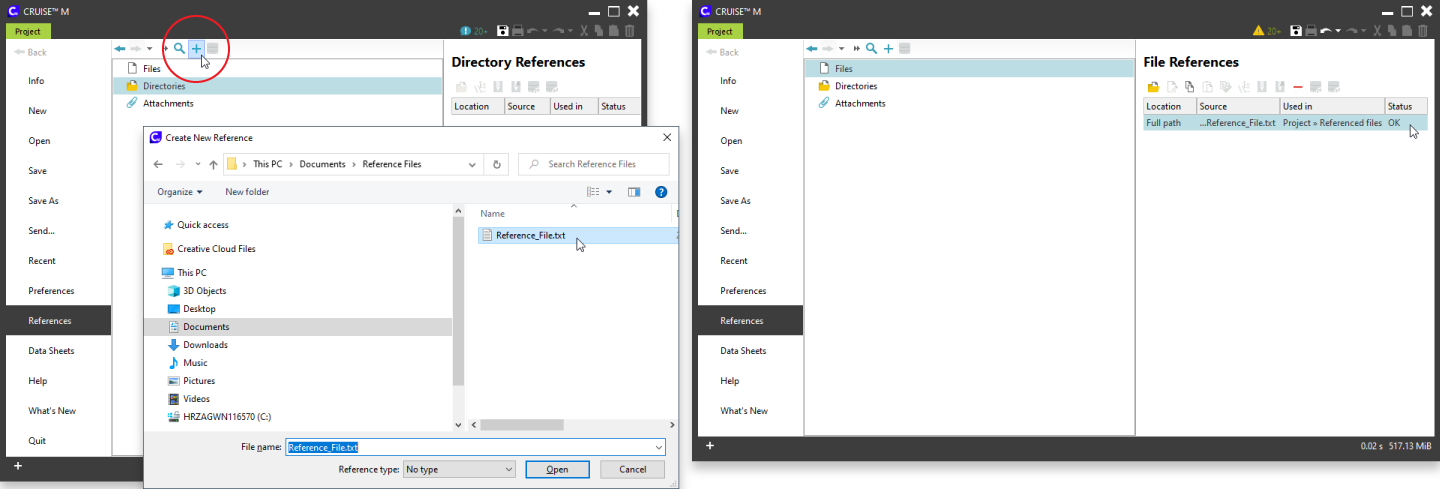
Adjust Report Font Sizes for Different Media Yourself
Different media often require different font sizes. A font size that is ideal on screen may be too large on paper or too small on slide.
In order to be able to adjust the font sizes for different media yourself, " Scaling Factors" have been added to the area node properties. This gives you the ability to define font sizes for individual media independently. For example, the font can be set to 100% on screen, but reduced to 75% for printing.
For more information on scaling report fonts for screen and print, see the documentation Topic-ID: 22a9c0
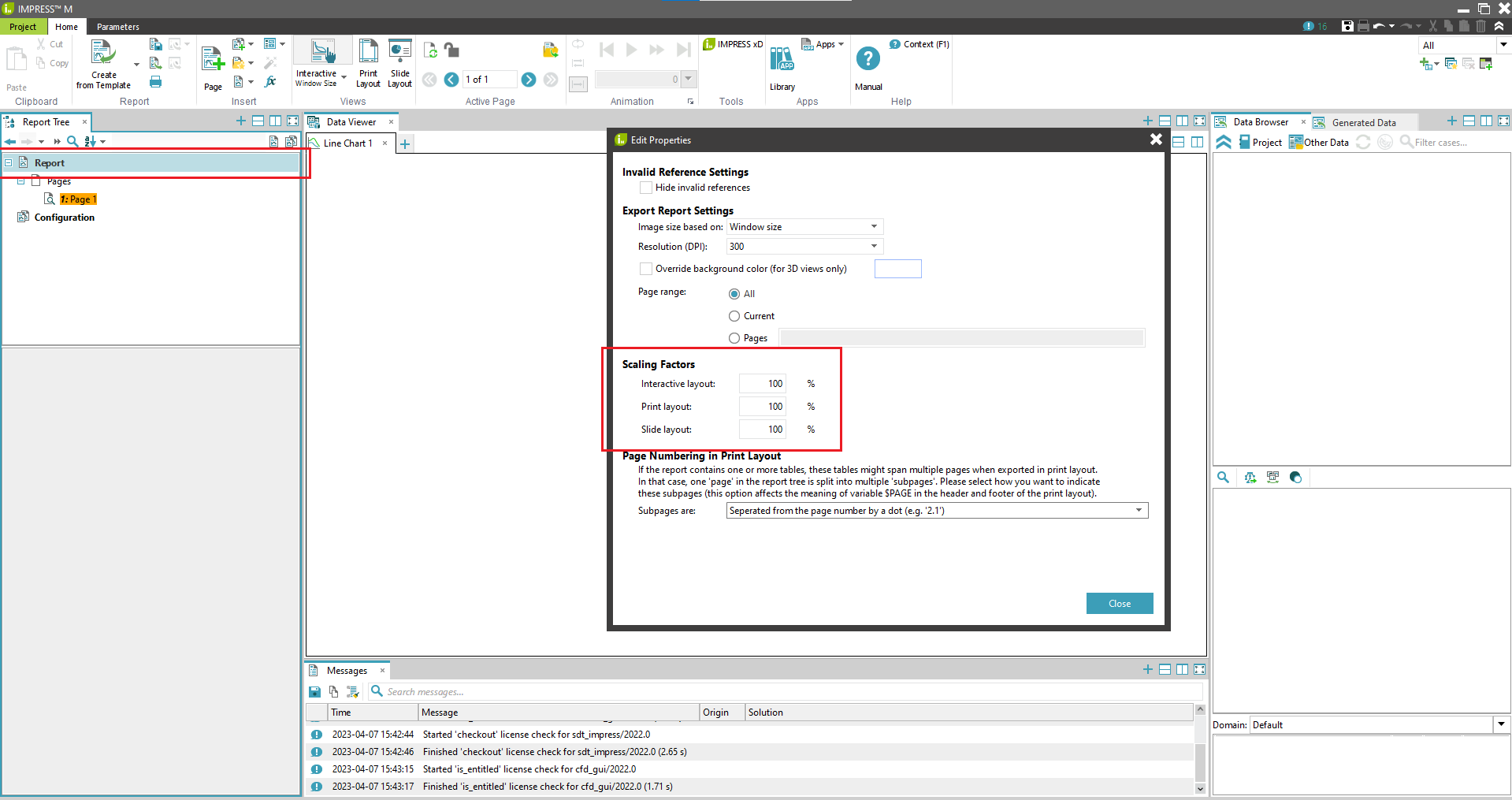
Quickly Switch Between Cases
Each case is basically a new simulation run with a new set of parameter values. Case sets are used to organize the individual cases in a clear way. To manage the individual cases, case groups, and scenarios, you originally had to navigate to the Case menu via the Parameters tab. So if you wanted to switch between different cases, you always had to take this long route. Remember, only one case can be active at a time.
To make it easier for you to switch between cases, the Cases ribbon group has been added to the Home tab. Available in AVL CRUISE™ M, AVL EXCITE™ M, AVL FIRE™ M and Model.CONNECT™, it not only makes it easier to switch between cases, but also to create new cases.
More information on cases and case sets, see the documentation topic ID: 5692c4

View Streamlines on Plane Sections and Colored Surfaces
The streamlines in the image show the direction of flow around the vehicle body. The colors of the streamlines represent the flow velocity. Of course, you have similar options for streamlines on surfaces as for the regular 3D streamlines.
AVL IMPRESS™ M supports this feature since version 2022 R2.
For more information about streamlines on surfaces, see the documentation topic ID: 6d2dbb
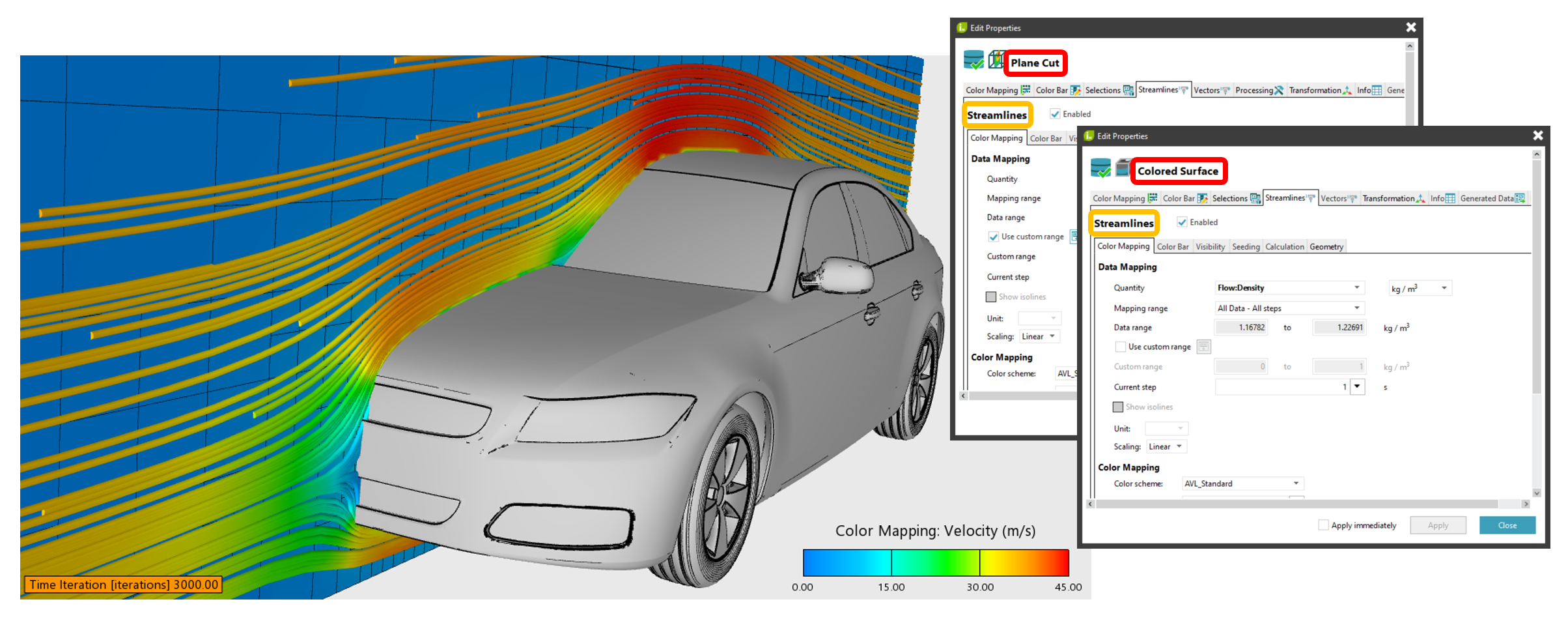
Quick Navigation Thanks to Bookmarks
In the Topology Editor, users can define bookmarks to navigate faster through a model. In doing so, they create a link to a subsystem of the model defined by themselves.
In AVL CRUISE™ M and Model.CONNECT™, two bookmarks are already predefined:
For more information on bookmarks in Topology Editor, see the documentation Topic-ID 2f4b7f

Hide Cases from Data Browser in AVL IMPRESS™ M / Results
To better understand how model parameters influence the simulation results, many model variations and therefore cases must be simulated. All those cases are listed in the data browser of IMPRESS M, although probably only a few are subject of a more detailed analysis. Therefore it is possible to hide cases from the IMPRESS M data browser.
Do do that just select a case and click "hide" in the context menu. Alternatively, you can use the "Filter cases" dialog where you can easily select and hide or show many cases at once. Note that hiding cases does not remove them from disk, they are just temporarily not displayed in the data browser.
For more information on data browser capabilities in IMPRESS M, see the documentation Topic-ID a22236.
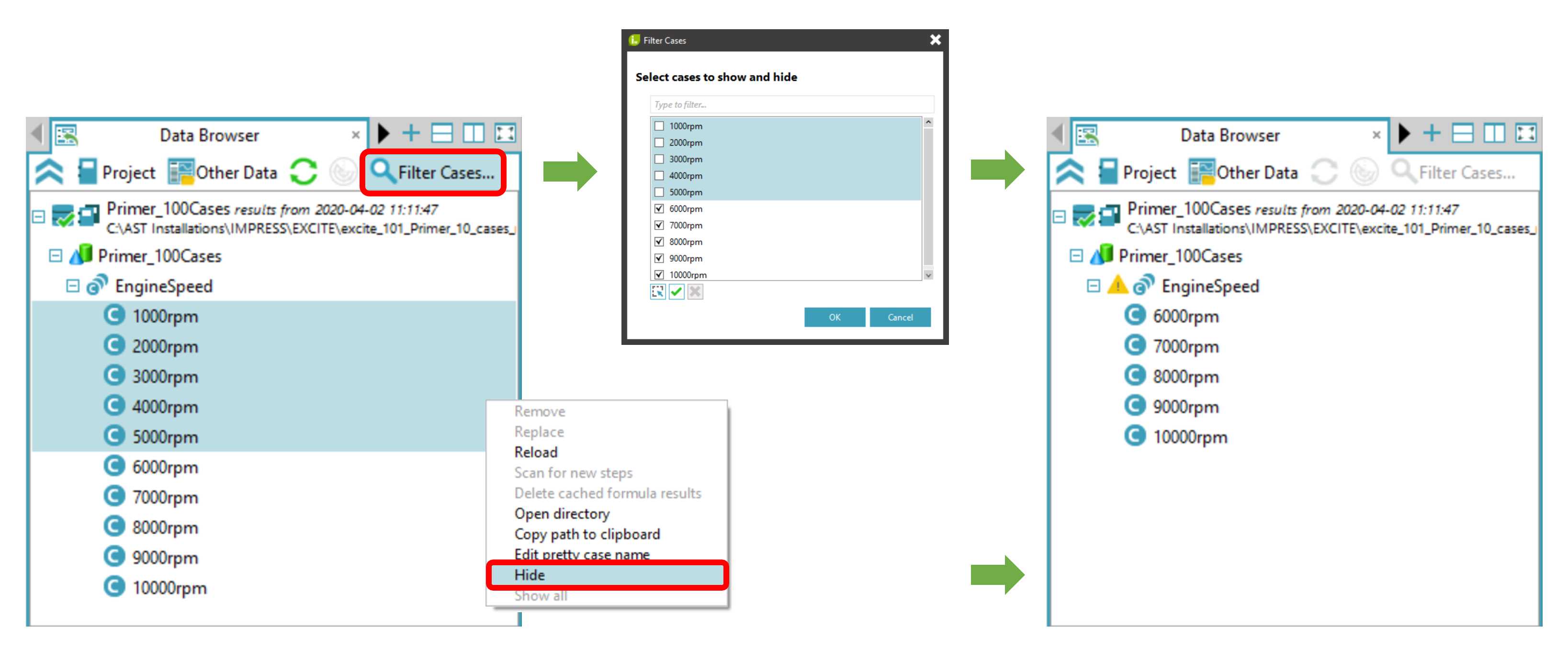
NEW Battery Training Available - Experience the 1D/3D Approach for Battery Applications.
You are already familiar with AVL FIRE™ M and AVL CRUISE™ M and want to learn how to integrate both software tools into your virtual battery development process?
In this training, a 1D system model of a battery electric vehicle is built and refined with 3D analyses from a thermal and electrical perspective. In particular, the electrical circuit is examined in more detail from a measurement perspective. Hazard scenarios will also be addressed in the course of the training.

Increase the Efficiency of Your Project With Data Sheets
A datasheet is a collection of parameters and their corresponding values in an external files. You can also easily share them across multiple projects. Even within a single project, you can use multiple datasheets if the parameters do not overlap.
Accessing data sheets is a breeze. Simply access the Data Sheets page on the Project tab, explore the Data Sheets node on the Info page, or go to the Parameters tab.
With the release of 2022 R2, we have introduced additional scripting capabilities. Now you can easily import and insert datasheets into your projects or remove them if needed.
For more information on data sheet capabilities, see the documentation Topic-ID 9e518a. And for more information on the scripting API look up the "Simulation Desktop (SDT) API Documentation" on the documentation main page.

Keep Track of Your Project Costs Thanks to Administrative Properties
Since version 2022 R2, Administrative Properties also support costs. You can easily define costs for individual subsystems and the total costs are calculated automatically.
Note: Administrative Properties are not used directly for simulations, but are needed to make collaboration in projects easier, for example. We provide a set of Administrative Properties such as sender, purpose or maturity level. Administrative properties are individually configurable and basically any property can be added (or removed) by you. You can find them right next to all other properties. How the individual information from the Administrative Properties is displayed in the Topology Pane and in the Properties Pane, can be configure in the preferences.
Currently AVL CRUISE™ M and Model.CONNECT™ support Administrative Properties.
For more information on Administrative Properties see the documentation Topic-ID b5b42b
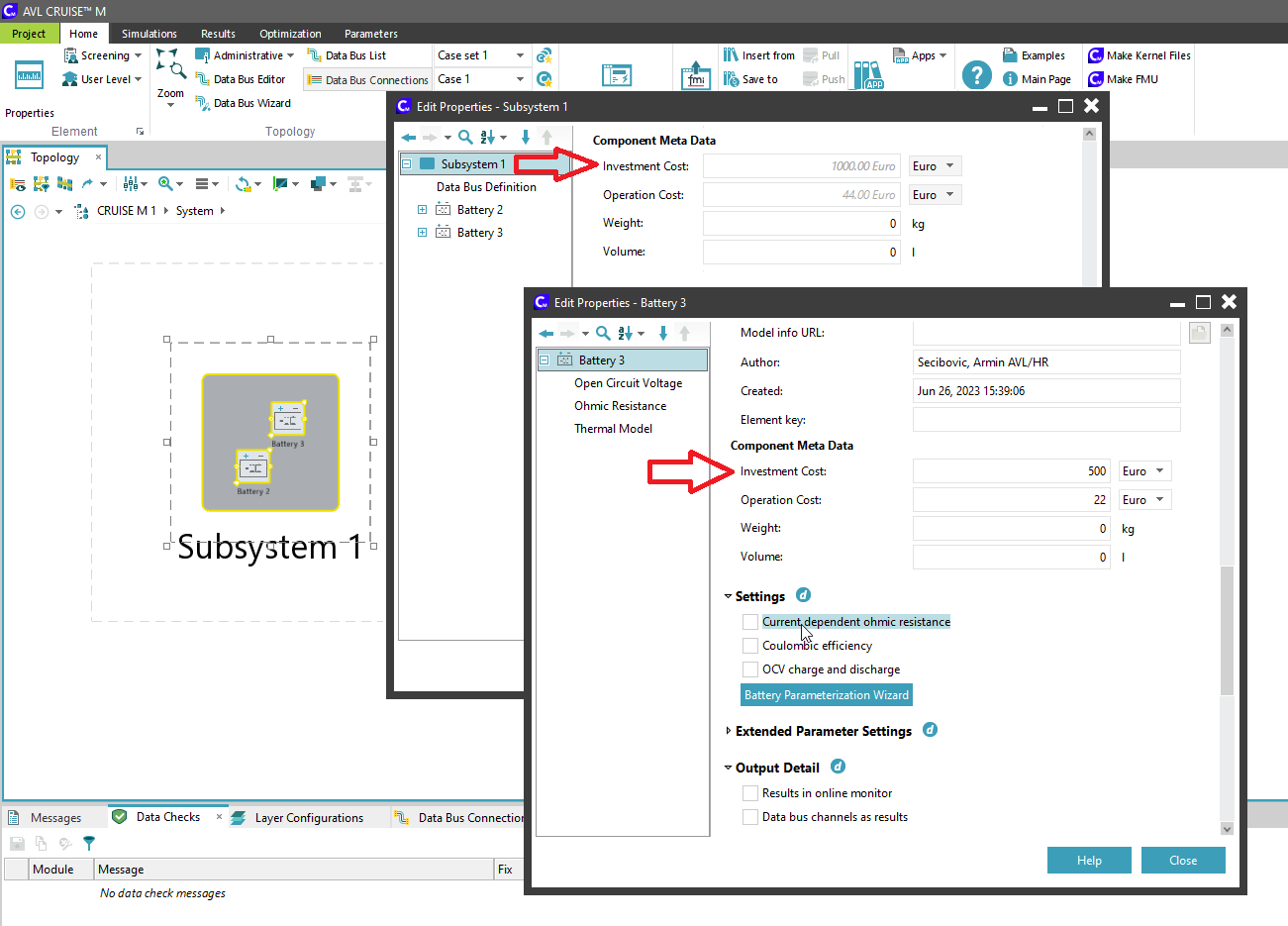
Keep your user data
You have customized the software to your needs and defined components, created templates, customized layouts and much more? Of course, it is possible to migrate this data to a newer version of our software.
To do that, just go to the AST Launcher and open the Software Administration window. Next, select the data you want to migrate. After restarting the software, your data will be available again.